Body
Follow the steps below to create an assignment with the platform Turnitit (Please note this process will only work for Schools that have purchased Turnitin):
- In Schoology Select the course you would like to assign an assignment in.
- Select Add Materials followed byAdd File/Link/External Tool.
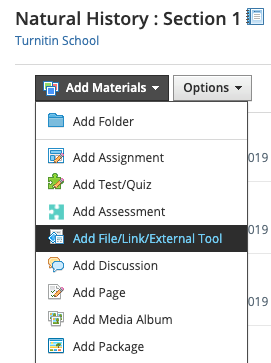
- Select the External Tool option from the pop-up box.
- Select Turnitin from the Tool Provider drop-down.

- Provide a title for your assignment.
- If you require grading for the assignment, ensure Enable Grading is selected. Once selected, more settings will appear underneath the checkbox.
- Add a total point value.
- Set a due date and time.
- Select a Category, Scale, and Period for your assignment. Please bear in mind that Turnitin currently only supports numerical grading when you set your Scale.
- Select Save Changes to create the assignment or select Cancel to abandon it.
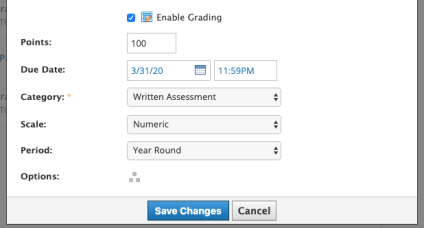
- Your newly created assignment will now be listed within the chosen course. Select the assignment title to enter the Turnitin assignment inbox where you will be able to access the Turnitin assignment settings.