Teachers will log into Schoology, and access the course where they want to use. They will click on the Scholastic Digital Manager App from within the course. This should take the teacher into Scholastic Digital Manager (SDM) where they will see the following
Teachers Access:
- Select Courses at the top of your Schoology page and select the relevant course.
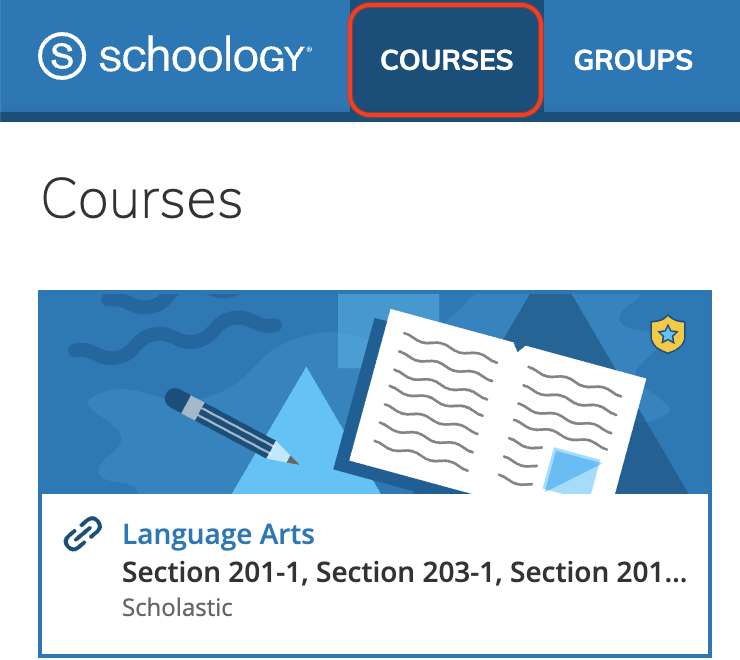
- Locate Scholastic Digital Manager along the left-hand navigation for your course.
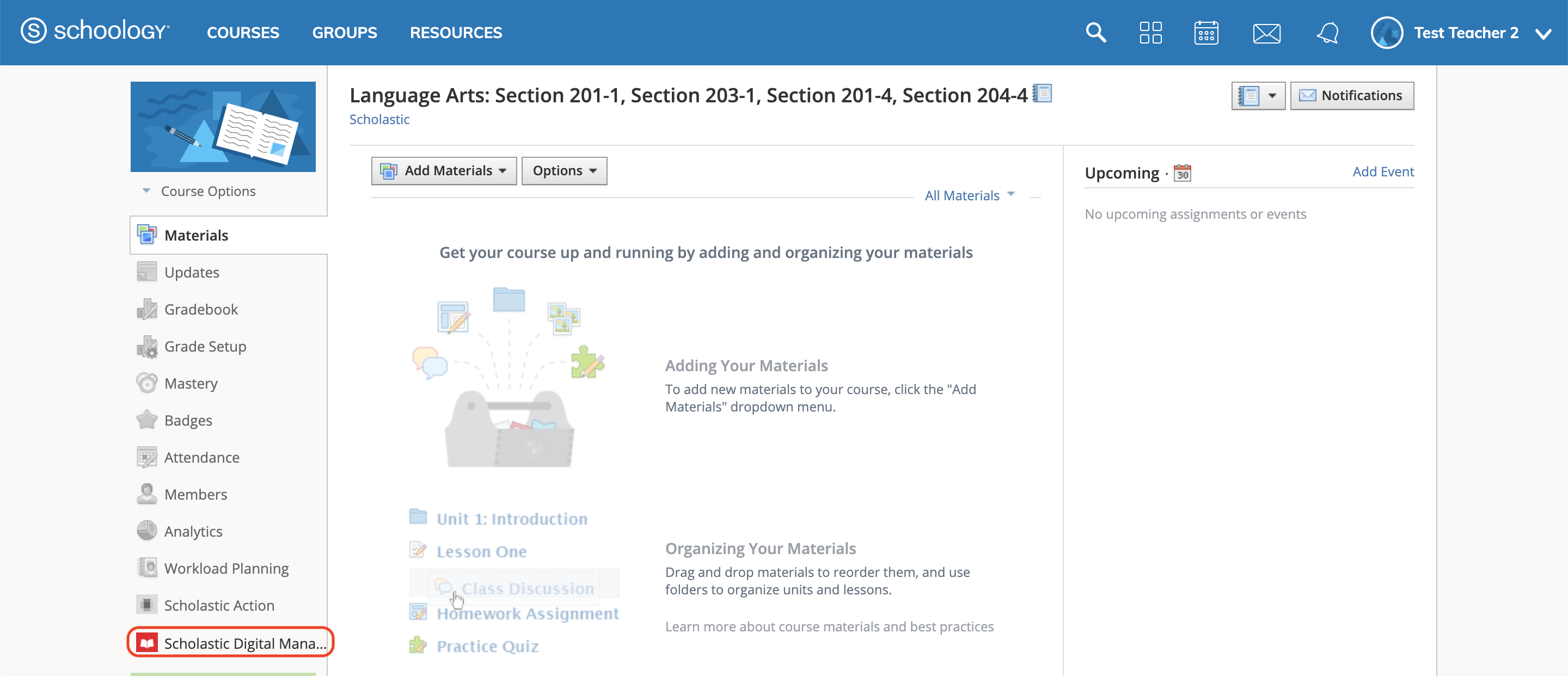
- Use this application link to launch Scholastic Digital Manager. You may receive a message that Schoology has attempted to launch the app in a new window, but a popup blocker is preventing it from open. If this happens, select the Launch App button.
If you are an educator launching SDM for the first time, you will see the following:
- There will be 2 options (Activated Programs and Available to You)
- There won't be any programs listed under the " Activated Programs" unless you have activated them previously.
- From the "Available to You" tab, select "Activate" for your requested digital program.
- Program will now appear under your "Activated Programs" tab.
- Click on program to launch.
Note: If teaching in multiple courses, even if at multiple schools, the teacher will need to then access the Scholastic Digital Manager app from within each course. This creates each class in the Scholastic Digital Manager. Teachers will only need to activate the program(s) once per school even if accessing the Scholastic Digital Manager app from multiple courses.
Student Access:
Students will follow steps 1-3 (Teacher Access) above to access the student software.
Important Notes:
- Students and teachers must launch the Scholastic Digital Manager app from within the Schoology course so that they are properly added to the class in SDM.
- Students will not be able to access their Scholastic Digital products until the teacher logs in and activates the program(s).
- Students will not appear in the class in SDM until the student logs in from the Scholastic Digital Manager app from within the course in Schoology.